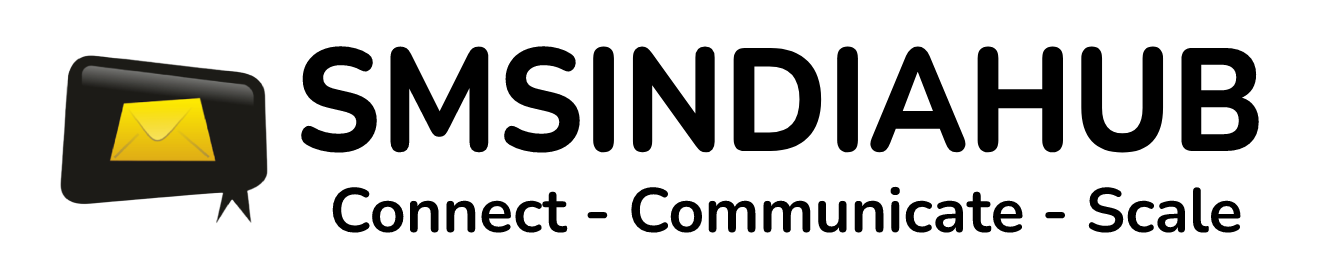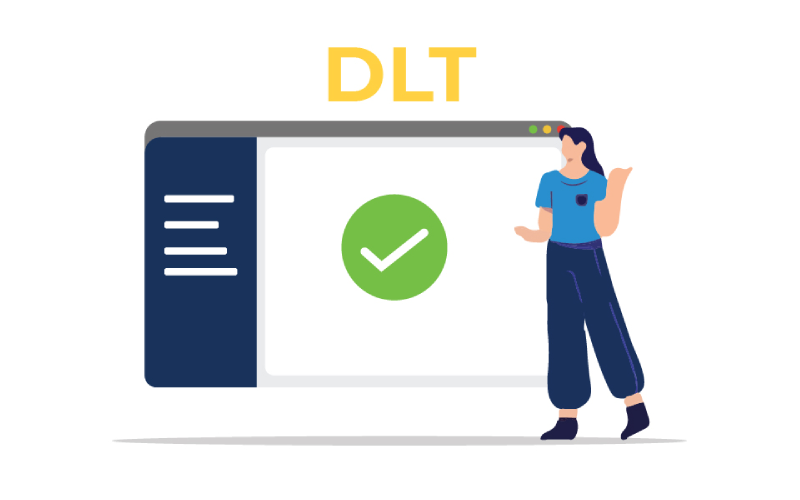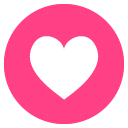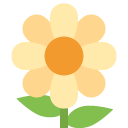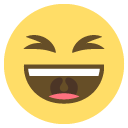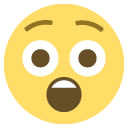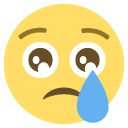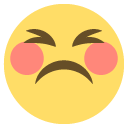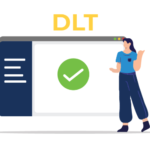Skip to content
Posted by
By
admin
Add Sender ID
- Login to your SMS Panel
- Click on DLT Registration
- Click on DLT Sender ID
- Click on Add New Sender ID
- One Popup box will appear
- Enter your six character sender ID
- Choose the type “Transaction” “Promotional”
- Type purpose like “Transaction Alert”
- Enter DLT Entity ID (DLT Entity ID is available in your DLT Profile of the Operator).
Add Template
- Login to your SMS Panel
- Click on DLT Registration
- Click on DLT Template
- Click on Add New Template
- Choose the assigned sender ID which is mapped with template
- Enter template name which is mentioned in the DLT portal
- Enter the template
- Enter the DLT template ID
Scroll to Top