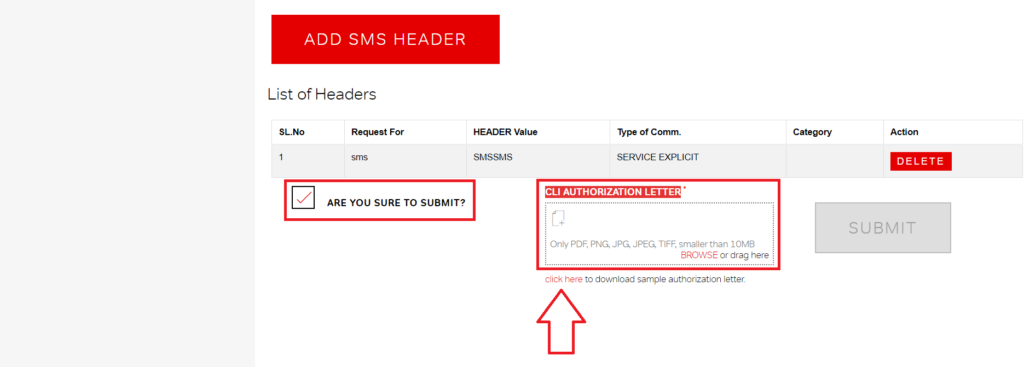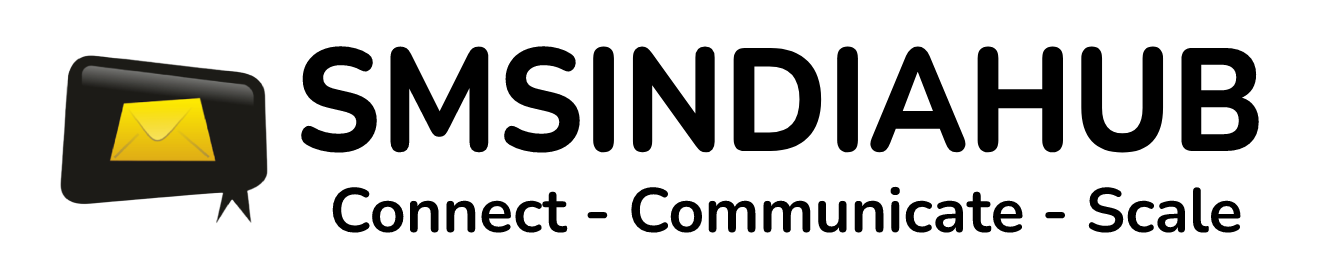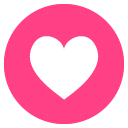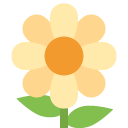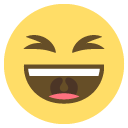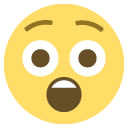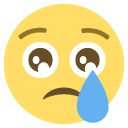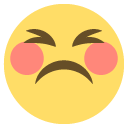Step 1 : Login into your account.
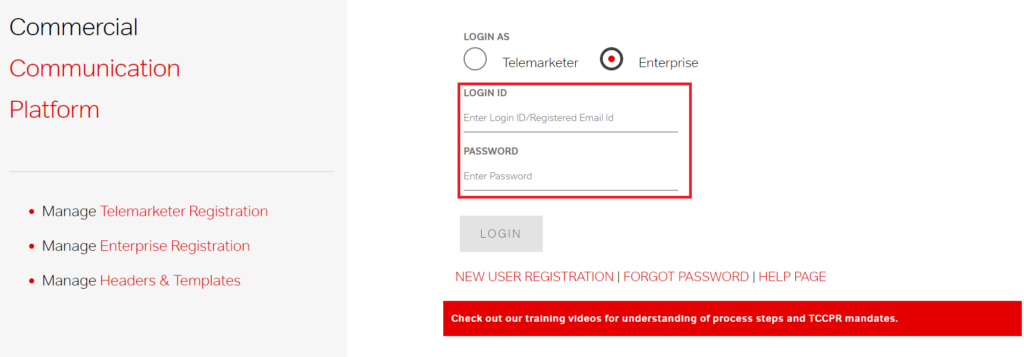
Step 2 : Click on manage header and click on register header.

Step 3 : Select the entity, mode of communication and type of communication.
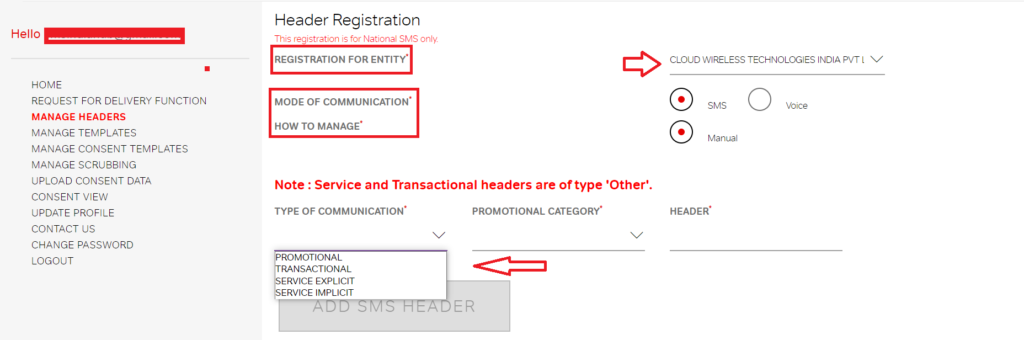
Step 4 : choose the promotional category if sender ID for promotional
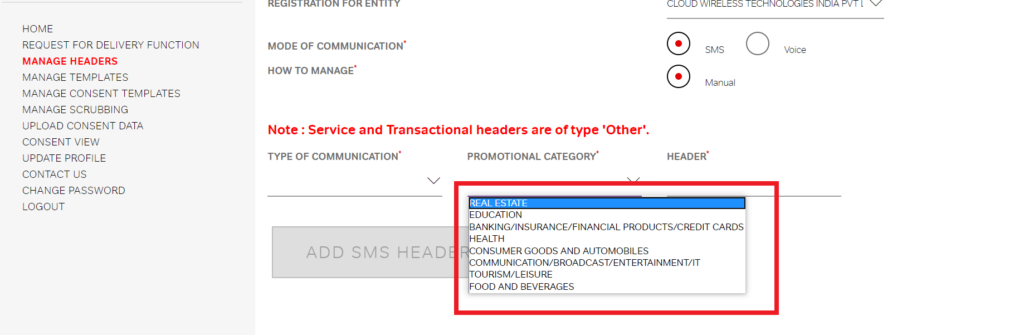
Step 5 : Type your sender ID.

Step 6 : Upload the CLI AUTHORIZATION LETTER and submit for approval.
Note: You can download sample CLI AUTHORIZATION LETTER. click here