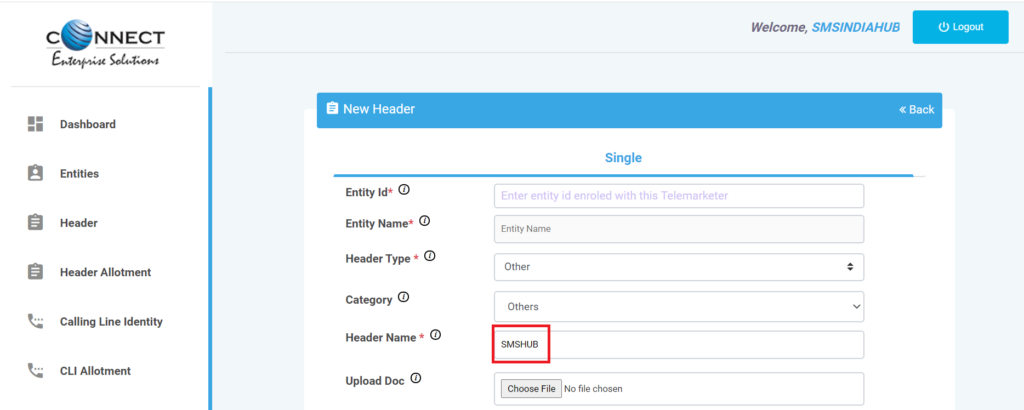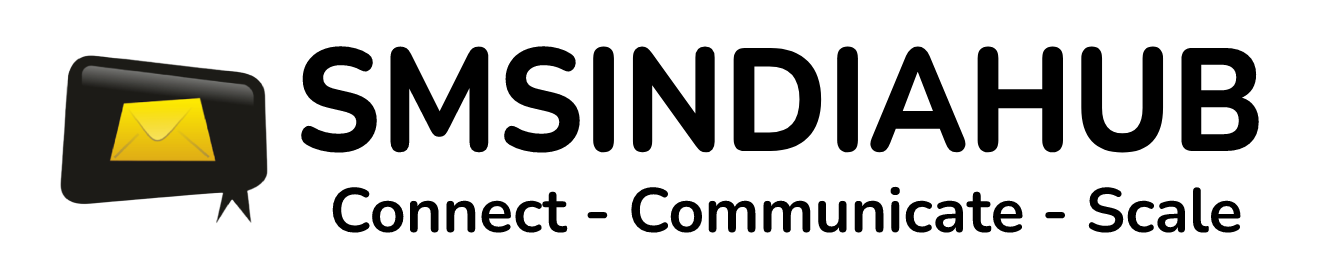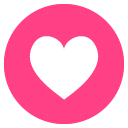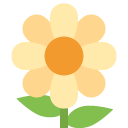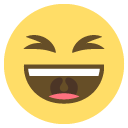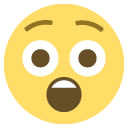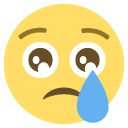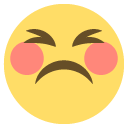Step 1:
Login into your account >> on left panel >> click on the header
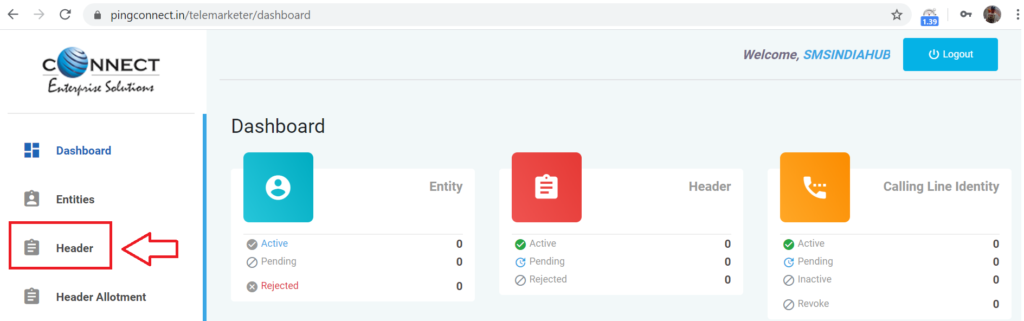
Step 2:
Click on New Header
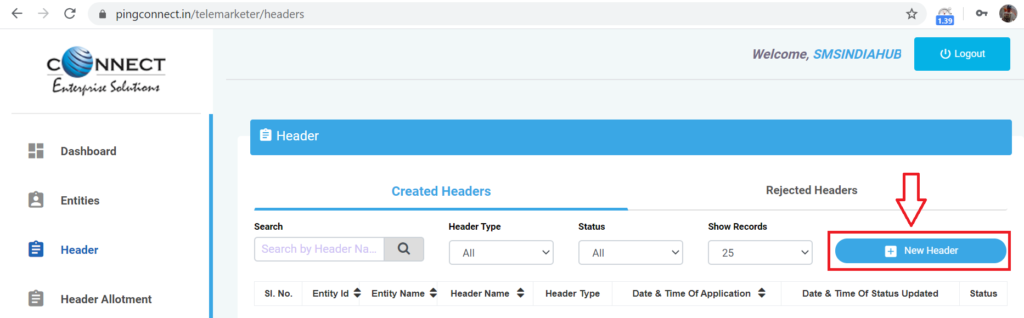
Step 3:
Click On header type and select header:
Other >> If you are using our Transactional or SendOTP Routes.
Promotional >> If you are using our Promotional Route.
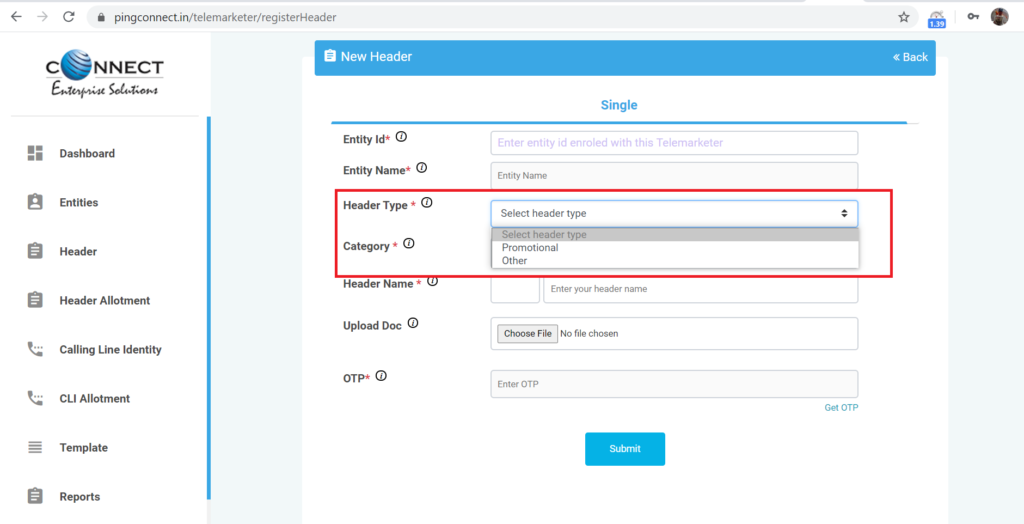
Step 4:
Click on Category >> scroll down to select your working category, e.g, Technology, Entertainment
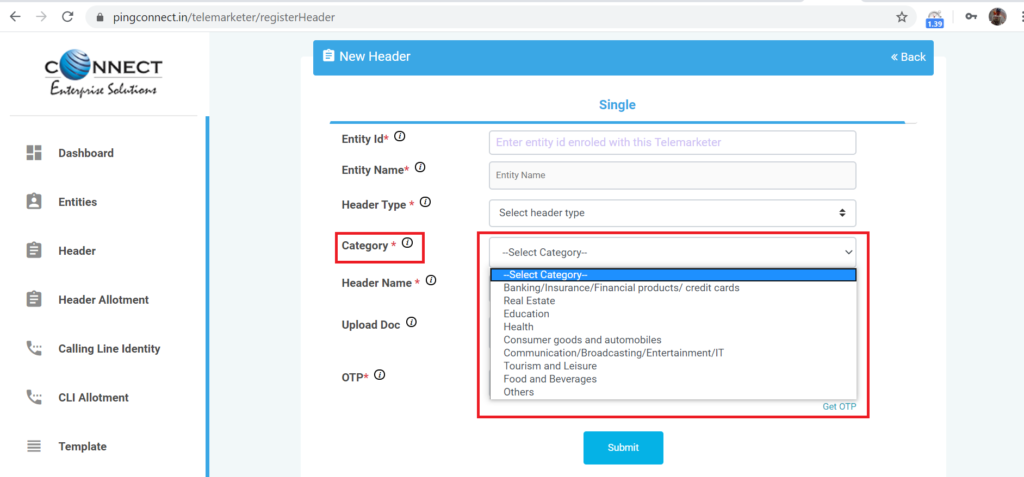
Step 5:
Enter the Header that matches your Registered Company Name or Brand Name (Ex- SMSINDIAHUB. will use Sender as SMSHUB) and click on ‘check availability’:
- If not available, try another.
- If available and Sender Id matches the Company Name, then get the OTP, feed it and submit.
- If available, but your Sender Id does not match your Company Name, then upload a document to prove the co-relation between Company Name and Header.(If Alphabet Inc. needs Sender ID as Google, they need to prove co-relation between Sender Id GOOGLE and Alphabet.) (If Operator is not satisfied with co-relation proof, your Header may not be approved)