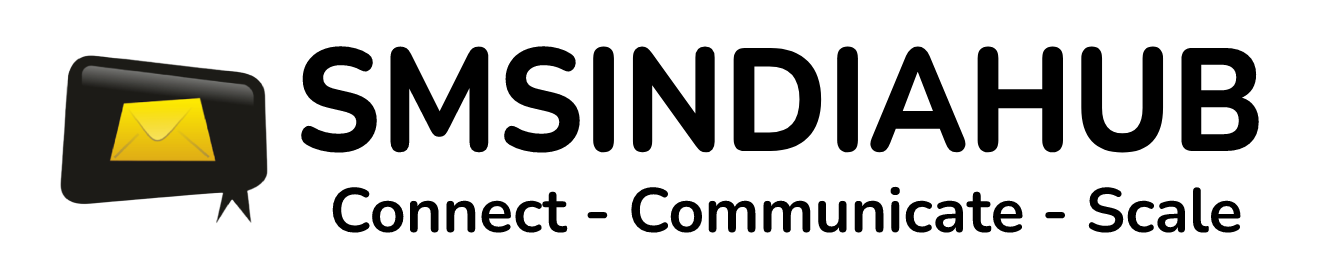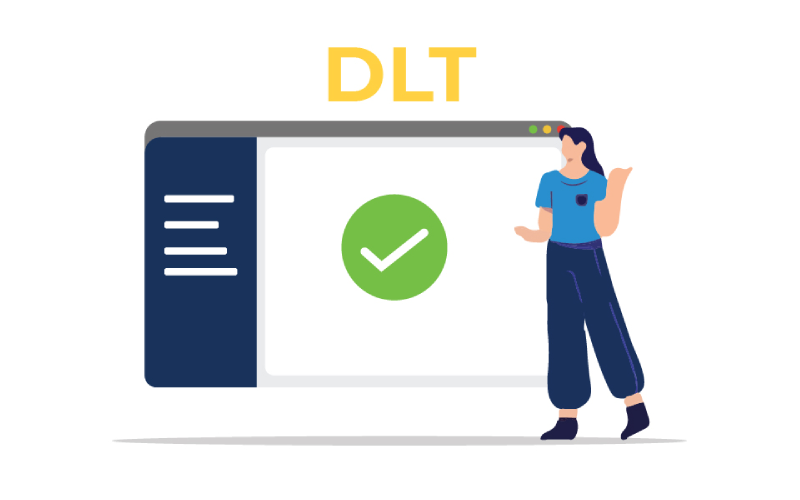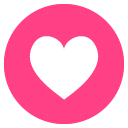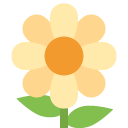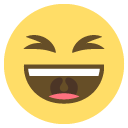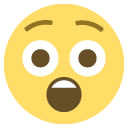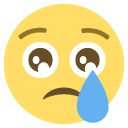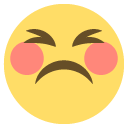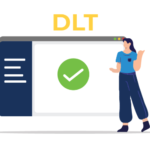The Template registration process involves 2 parts:
- Consent Registration – This involves collection of consent of the end customer to send future communication to them regarding the services being enrolled to. This works like an “Opt-In” message.
- Content Registration – This template is for the messages that you intend to send out to your clients. This can be OTP, Transactional or Marketing, depending on the content you intend on pushing.
Depending on the content of the message, the type of template should be selected at the time of uploading.
- Transactional/Service Implicit Templates
- Promotional Template/ Service Explicit Templates
Steps to upload Transactional/ Service Implicit templates:
- Login to the portal with your credentials
- Go to the template section and select the Template type i.e. Transactional / Service Implicit
- Select all the sender ids with which you want to link a particular template
- Provide template name( place a unique name for each template for your reference) & select Template message types such as Text or Unicode
- Provide the template content, use the push button named “Insert Variable” to place variables (1 variable is of 30 characters accordingly choose no of variables required)
- Save the template to send to approval to DLT registrar
Steps to upload Promotional / Service Explicit templates:
- Login to the portal with your credentials.
- Go to the consent template section, provide the details, and upload the consent template and save. Wait till it gets approved by the DLT registrar.
- Go to the template section and select the Template type i.e. Promotional / Service Explicit
- Select all the sender ids with which you want to link a particular template.
- Select the approved consent template with which you want to link a particular message content.
- Provide template name( place a unique name for each template for your reference) & select Template message types such as Text or Unicode.
- Provide the template content, use the push button named “Insert Variable” to place variables ( 1 variable is of 30 characters accordingly choose the number of variables required)
- Save the template to send to approval to the DLT registrar.
Based on the Operator that you choose, can follow the below detailed guides to register the consent and content Templates on their websites.
- Registration with Jio – Click Here
- Registration with PingConnect (Videocon) – Click Here
- Registration with Vodafone – Click Here
- Registration with BSNL – Click Here
- Registration with Airtel – Click Here
- Registration with Tata – Click Here